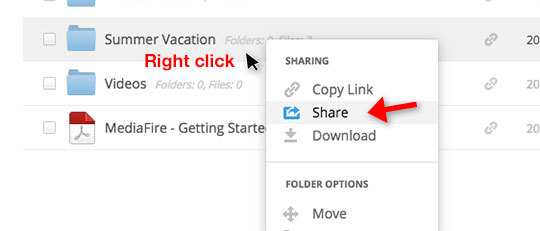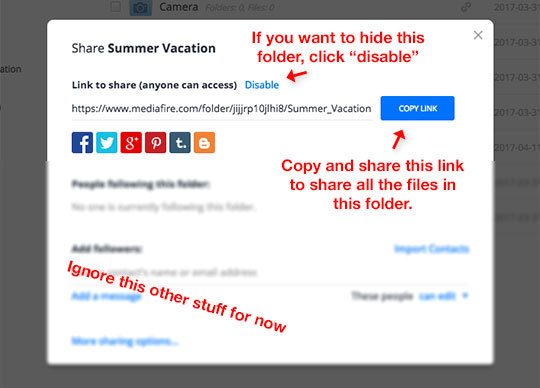Sharing Files and Folders with Links
So, you’ve uploaded files and created folders for organizing them. Now we know you’re itching to share those precious grandkid photos or super-cool work spreadsheet with your loved ones (or, you know, boss).
How does that work? Follow these super-simple instructions:
Step 1: Select the file or folder
Select the file or folder you want to share by clicking once on it (select multiple files by hitting the CTRL button as you click on additional files).
Step 2: Copy link or click “Share”
Choose “copy link” (if you want to share the link to your file/folder with someone) or choose “Share” for more options.
If you choose “copy link”, the link to your file/folder will be copied to your clipboard where you can paste it in an email, document, or wherever you want to share it. When someone clicks (or taps) that link, they’ll be taken to a download page for the file or folder.
If you choose “Share,” you will see more options in the dialog box below, where you can copy the link or choose to automatically post the link to one of the social networks listed (Hello, Facebook!). This is also where you can choose to enable or disable the link.
That’s it! Have fun sharing links! It’s simple and works almost everywhere.
As always, if you need additional help, give us a holler! Our customer support team is standing by.
Need longer-term storage, or a one-time link for super top secret ninja docs? Pro or business can handle that. Check it out.
Happy sharing!